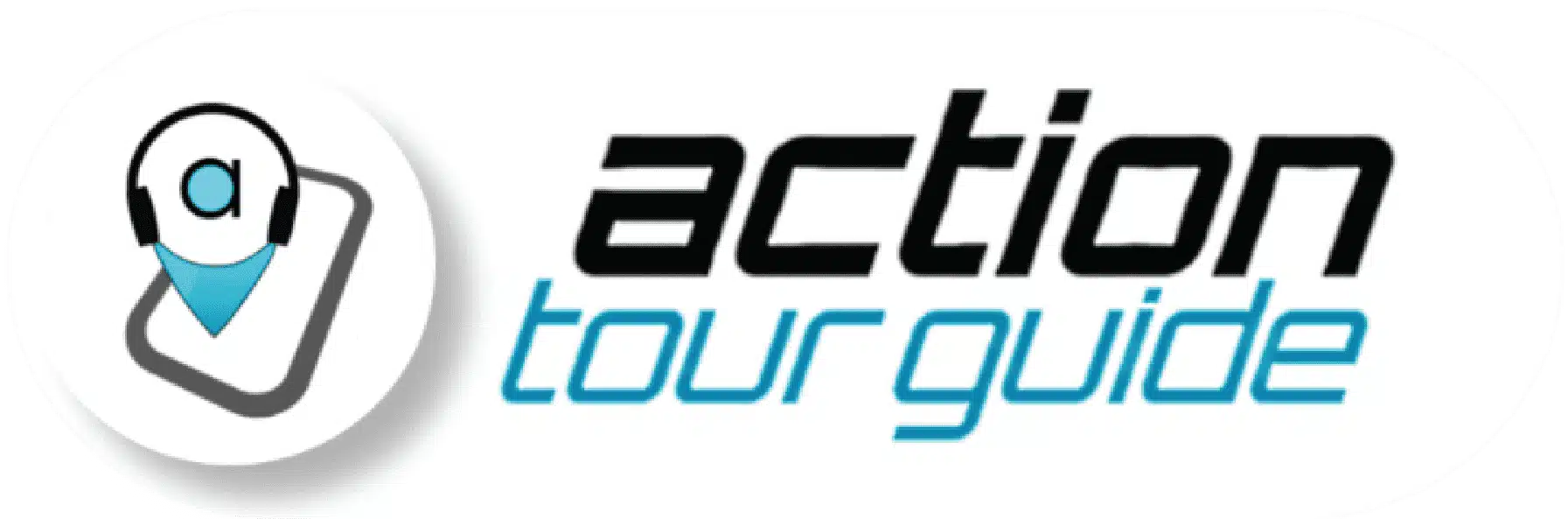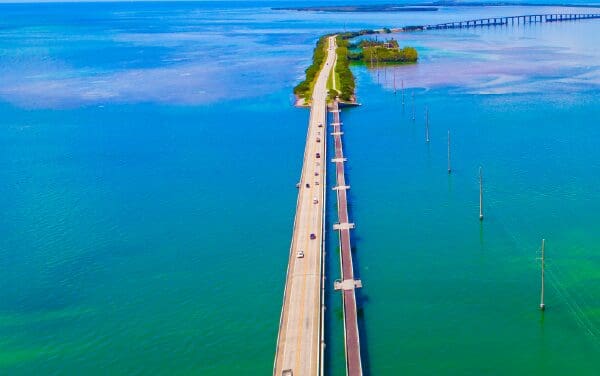Frequently Asked Questions
Commonly Asked Questions
Imagine having a private, local guide taking you around the site, explaining what you’re seeing and why it matters. That’s pretty much how this works, except that you take the tour with our app instead of a person.
The tour is a combination of a storyteller, an audio guide, a guidebook, and an interactive map. As you follow the route on the tour, you automatically begin to hear stories about what you’re seeing, what you’re about to see, and why it all matters. The tour works by using your location, so it knows what stories to tell without you having to do anything.
Here’s how you can purchase tours:
- Purchase from the Apple App Store or Google Play Store: Check out the free demo first. Follow the standard in-App purchase to buy the Tour. iPhone users will need an Apple ID. If you don’t know yours, reset it HERE.
- You can also purchase tours from the Action Tour Guide website (actiontourguide.com) or other travel platforms such as Tripadvisor, Viator, and Expedia. If you buy from these sites, you will receive an 8-digit password by email and text message. Follow the given instructions and enter the password in the app to access and download your tour.
You can start the tour at any time you want to. It’s a self-guided tour – that means no restrictions. You can also take as many breaks as you wish. You can stop for lunch. You can take pictures for as long as you want to. You can do half the tour today and half later.
How to start a tour:
- If you are not near the starting point of your tour, the app will ask if you want directions to get there. Select yes. Use your own GPS to get there, then return to this app.
- Not sure you’re at the right spot?
- Find your start point HERE.
- Look for a pin marked Start on the Map (Preview).
- You (the blue dot) should be within the circle of that pin.
- The audio will start playing automatically. If it doesn’t, you can troubleshoot the audio using the audio check feature in the help section.
- Follow the route to the next pin. Continue this way until the end of the tour.
Password not received:
If you buy a tour from actiontourguide.com or from an online travel platform (such as TripAdvisor, Get Your Guide, Viator, Expedia), you will receive an 8-digit password and instructions by e-mail and text message straight away.
If you haven’t received your password, please check your email’s SPAM and ALL EMAILS folder, as well as your phone, for a text message with the password.You can search for “Action Tour Guide” in your inbox and text messages to help you with your search.
If you still can’t find your password, please fill out a password request form HERE. Please note that passwords are not required for in-app purchases, and your tour will automatically appear under My Tours if you purchased a tour inside this app.
How do I get a password?
If you buy a tour from actiontourguide.com or from an online travel platform (TripAdvisor, Viator, Expedia, Airbnb), you will receive an 8-digit password by e-mail and text message straight away. Passwords are not required for in-app purchases, and your tour will automatically appear under My Tours if you purchased a tour inside this app.
The app says my password is invalid.
Check that you’re using the Action Tour Guide app to enter the password. This password will not work on other apps like Viator or Get Your Guide.
Next, check that you are using the 8-digit password sent by us, Action Tour Guide. You cannot use the PIN or booking confirmation sent by Viator and other online travel platforms.
Lastly, check that you are entering the password correctly, and that your tour purchase was within the last 12 months. It’s best to copy and paste the number to avoid mistakes and there should be no spaces.
If you have followed all of these steps and are still receiving an error message, contact us HERE.
Tours bought on actiontourguide.com or partner sites (TripAdvisor, Viator, etc.) come with an 8-digit password sent by email/text. For in-app purchases, no password is needed – your tour appears automatically under My Tours.
The tour begins at the first stop, labeled as the Welcome Stop. Usually, the Welcome Stop is at a convenient location like a visitor center or parking lot. Please note that no one will meet you there. It is a self- guided, location based tour.
Find your tour’s starting point on the website HERE.
To find the starting point on the app, go to the Map. Use two fingers to zoom in/out and find the first pin. That’s where you need to go.
Exiting a tour with the back/home button takes you to the main menu, but the app may still run in the background and use your location (blue dot visible at the top of your phone).
To fully close the Action Tour Guide app:
- On iPhone: Swipe up from the bottom of the screen and pause in the middle (or double-press the Home button on older models) to open the App Switcher. Then swipe up on the Action Tour Guide app window to close it.
- On Android: Open your recent apps and swipe away the Action Tour Guide app.
This will stop the app from running in the background and prevent extra battery usage.
We try to provide the best possible experience to our visitors. So the validity of the tours we offer extends for a year from the date of purchase. And you can use it as many times as you want, whenever you want. Even if your booking method required a travel date, you can listen to your audio tour at anytime within 12 months from the date of purchase.
Your tour is not a one-time use! It has unlimited use – play it however many times you like. Preview it at home, use it over multiple days onsite, and listen again when you’re back home.
On driving tours we suggest connecting your phone to your car speakers using Bluetooth, a USB cable, or an Aux audio cable. Ensure that your car’s audio source is correctly selected (eg: Bluetooth, USB, Aux), and be aware that using multiple connections (eg: Bluetooth and USB) can cause an audio conflict.
Apple CarPlay: Audio playback is compatible with Apple CarPlay, and you can listen to all of the audio stories through CarPlay. For the map, continue to use the phone screen simultaneously with the audio. Full map and navigational features on Apple CarPlay are coming soon.
Google Android Auto: Android users can use Bluetooth, USB or Aux to play audio through the car speakers. For the map, continue to use the phone screen simultaneously with the audio. Full map integration on Android Auto is also coming soon.
Walking tours: For the best experience, bring headphones or earbuds. You can also listen to it on phone speakers but traffic noise may disturb you.
Audio playback is compatible with Apple CarPlay, and you can listen to all of the audio stories through CarPlay. For the map, continue to use the phone screen simultaneously with the audio. Full map and navigational features on Apple CarPlay are coming soon.
Android users can use Bluetooth, USB or Aux to play audio through the car speakers. For the map, continue to use the phone screen simultaneously with the audio. Full integration on Android Auto is also coming soon.
Audio doesn’t play or there is no audio
- First, simply close the app (swipe it away; do not only send it to the background).
- After a few seconds, tap on the app icon to reopen it.
- Go to the first Welcome Story and press the play button to check if the audio is playing or not.
- Check that the audio source on the vehicle matches your audio connection method (eg: Bluetooth, USB etc).
- If your audio source is correct but you’re not hearing the audio, open your phone’s settings and turn off Bluetooth (your phone may be Bluetooth-connected to something else such as a speaker or smartwatch) and disconnect the USB cable from the car, if connected. If you need to charge your phone, use an external battery pack or charge your phone through the DC outlet.
- Check that the phone’s volume is ON and entirely UP using the side buttons while playing the audio.
- Once you hear the audio playing from your phone, you can reattempt an audio connection to the car stereo.
- If that doesn’t work, open another audio app (such as YouTube or Spotify) and play something. If that works, then press the Welcome Stop’s play button again.
- Then, turn your phone off and on again. Try the audio one more time.
- Lastly, delete the app entirely and redownload it from the App/Play Store.
- If none of the above works, please contact us.
Bluetooth control
The app can’t control your audio connection, but refer to the answer above for Bluetooth troubleshooting steps.
If the audio plays, but you cannot control the volume or fast forward/reverse from your car’s panel, then use the phone to control the volume and the app’s audio bar to fast forward/reverse.
Can I listen to audio on my car radio by connecting it to my phone?
1. Car radio with Bluetooth:
Go to Bluetooth on your smartphone and pair it with the car radio. Next, check the audio source settings on the vehicle and make sure Bluetooth and your device is selected (phone calls will automatically pair but audio will not). Try another audio app such as YouTube first. Once it all works, switch to this app.
2. Car radio with an Aux port:
If your car radio has an audio Aux port, you’ll need a cable with two male ends, one for your phone and the other for the car radio. Next, check the audio source settings on the vehicle and make sure Aux is selected.Put the volume on the car radio and the phone on high and then adjust it.
Try another audio app such as YouTube first. Once it all works, switch to this app.
3. Car radio with USB:
Plug the USB cable into your phone and the car. Next, check the audio source settings on the vehicle and make sure USB is selected. Try another audio app such as YouTube first. Once it all works, switch to this app.
4. CarPlay or Android Auto
Audio playback is compatible with Apple CarPlay, and you can listen to all of the audio stories through CarPlay. For the map, continue to use the phone screen simultaneously with the audio. Full map and navigational features on Apple CarPlay are coming soon.
Android users can use Bluetooth, USB or Aux to play audio through the car speakers. For the map, continue to use the phone screen simultaneously with the audio. Full map integration on Android Auto is also coming soon.
If either the app download or the tour download is slow, check your Wi-Fi or cellular internet connection. You can do this by visiting any other website, such as Google or YouTube. If you’re on public Wi-Fi, try turning off Wi-Fi and downloading over cellular data.
Be sure to stay on the tour download page to speed up the download. If you have anything else running in the background (such as a mobile game), consider closing it.
If the app just shows a blank screen, try the following:
- Close and reopen the app
- Restart your phone
- Uninstall and redownload the app
If you’re still having trouble downloading your tour after trying these steps, contact us for help.
You will need a good cell signal or Wi-Fi to download the app and your tour. However, once you are taking the tour, you won’t need any signal -GPS works without a signal.
App is not responding
If the app is freezing or not responding, try swiping the app closed and reopening the app.
No internet/cell signal: Switch to offline mode:
After downloading the app and the tour, if you encounter internet errors or the app freezes, try turning off cellular data (in your phone’s setting). Since the app is pre-downloaded, the app will load it again.
Poor GPS: Switch to manual mode:
Sometimes, your location (blue dot) will not represent your actual location. Perhaps the GPS is inaccurate due to weather, tunnels, or tall buildings. (Lack of cellular signal will not affect GPS).
To check your GPS accuracy, you can try checking your location on Apple Maps or Google Maps. If your blue dot is accurate, close the Action Tour Guide app entirely and re-open it. If this doesn’t work, restart your phone.
If this still does not work, or if Google/Apple Maps show a wrong location, switch to using the tour in manual mode. There are two ways to do this.
- Go to the ‘Story List’ page and select a specific story.
- Go to the ‘Map’ page, click on the stop’s geo-circle, and then the stop’s name.
Press the play button (right-pointing triangle) to begin the audio. On iPhones you can swipe left and right to navigate between audio stories, and on Android phones press the left/right buttons to play the previous or next story manually.
If you have any questions, problems, or concerns about your tour, email support@actiontourguide.com.
Postpone: If you postpone your travel or tour date, you do not need to contact us. The tour is valid for one year from the date of purchase.
Tour Exchange & Gift Cards: If your plans change or you wish to change your booking for any reason, you can exchange it for another tour or a gift card.
Full Refund: We provide a full refund to anyone who requests one within 24 hours of their purchase. If you are unhappy, please let us know what we could have done better!
Begin the process for a tour exchange, gift card or refund here.
No, this is not an entrance ticket. It is not a timed reservation or a guaranteed parking spot. It will not grant access to any museums or attractions along the route.
National Parks, museums, and other sites often require entrance tickets. Please do your research before visiting the sites.
Some national parks have a timed entry reservation system for all or partial access to the park. Check that you have reserved a time slot before beginning the tour.
Driving Tours: You only need to buy one tour per car. One person can have the tour downloaded on their phone, connect to the car stereo, and then everyone in the car can listen together!
Walking Tours: Consider booking one tour per person. Some couples choose to split a single tour by sharing headphones or listening on their phone speakers. This is fine as long as you are aware that street noise can be loud and affect your experience. If you book/buy one tour for each person in your group as recommended, we will send one password, which can be redeemed by each person in your group. For example, if you book for four people, you will get one password redeemable four times.
How it works
Imagine having a private, local guide taking you around the site, explaining what you’re seeing and why it matters. That’s pretty much how this works except that you take the tour with our app instead of a person.
The tour is a combination of a storyteller, an audio guide, a guidebook, and an interactive map. As you follow the route on the tour, you automatically begin to hear stories about what you’re seeing, what you’re about to see, and why it all matters. The tour works by using your location, so it knows what stories to tell without you having to do anything.
Here’s how you can purchase tours:
- Purchase from the Apple App Store or Google Play Store: Check out the free demo first. Follow the standard in-App purchase to buy the Tour. iPhone users will need an Apple ID. If you don’t know yours, reset it HERE.
- You can also purchase tours from the Action Tour Guide website (actiontourguide.com) or other travel platforms such as Tripadvisor, Viator, Expedia andGet Your Guide. If you buy from these sites, you will receive an 8-digit password by email and text message. Follow the given instructions and enter the password in the app to access and download your tour.
You can start the tour at any time you want to. It’s a self-guided tour – that means no restrictions. You can also take as many breaks as you wish. You can stop for lunch. You can take pictures for as long as you want to. You can do half the tour today and half later
How to start a tour:
- If you are not near the starting point of your tour, the app will ask if you want directions to get there. Select yes. Use your own GPS to get there, then return to this app.
- Not sure you’re at the right spot?
- Find your start point HERE.
- Look for a pin marked Start on the Map (Preview).
- You (the blue dot) should be within the circle of that pin.
- The audio will start playing automatically. If it doesn’t, you can troubleshoot the audio using the audio check feature in the help section.
- Follow the route to the next pin. Continue this way until the end of the tour.
Yes! Once you download the tour, you can use it if you do not delete it. You can listen to it in the hotel, you can use it on tour, and you can listen to it after coming back too.
If you have purchased any tours from any Android and iOS apps via an in-app purchase, the tour will be available forever on your app until you uninstall it.
If you do uninstall or upgrade or replace your phone, here is what you can do to access your in-app purchases again:
- On iPhones, you can select Restore in the app’s menu to restore your in-app purchases.
- For Android, all you do is re-install the app on the phone and open the app. That’s it. You should see your in-app purchases automatically.
For purchases made on the actiontourguide.com website or through a third-party platform, please re-enter your password in the Action Tour Guide app on your new phone.
Listening to the audio tours is straightforward, we’ve designed it to be as easy as possible – even keeping folks 60+ in mind.
Just follow the Welcome Stop instructions, and you’ll be all set. What does that include?
- Start at the Welcome Stop.
- Using the map, follow the tour route from one stop to the next.
- As soon as you get close to a stop by crossing into its geo-circle, its audio will automatically pop up and start playing. You don’t even have to touch the phone.
If you don’t like a feature or can’t figure out how to use it, please let us know via the feedback option in the app or send us an email. We’ll improve it in future updates!
Yes! We recommend downloading the app and your tour at your home/hotel first, so you can explore it before you’re on-site.
And that gives you the chance to download and load everything while in Wi-Fi correctly. Plus, you can listen to a few stops and make sure your travel plans fit with the tour’s approximate length. Plus, you can always take the tour in multiple pieces or more than once.
If you have downloaded a tour that you no longer need, you can delete it from your phone to save space. To delete a tour, swipe on the tour from ‘My Tours’. Your tour will now show as ready to download again.
- Both iPhones and Androids work just fine!
- Tablets like iPads need to be GPS-enabled to work for any GPS-based tours. Please note that Apple only installs GPS chips on their WiFi+Cellular models of iPads.
- If your device is experiencing issues, it might be because it’s an older model that may not support certain features. Or perhaps you don’t have the latest software upgrade. These may not be significant problems – drop us an email, and we’ll try to clarify and resolve the issue right away.
Exiting a tour with the back/home button takes you to the main menu, but the app may still run in the background and use your location (blue dot visible at the top of your phone).
To fully close the Action Tour Guide app:
- On iPhone: Swipe up from the bottom of the screen and pause in the middle (or double-press the Home button on older models) to open the App Switcher. Then swipe up on the Action Tour Guide app window to close it.
- On Android: Open your recent apps and swipe away the Action Tour Guide app.
This will stop the app from running in the background and prevent extra battery usage.
Travel Dates, Tour Length and Validity
We try to provide the best possible experience to our visitors. So the validity of the tours we offer extends for a year from the date of purchase. And you can use it as many times as you want, whenever you want.
Your tour is not a one-time use! It has unlimited use – play it however many times you like. Preview it at home, use it over multiple days onsite, and listen again when you’re back home.
You can start the tour at any time you want to. It’s a self-guiding tour – that means no restrictions. No fixed schedule to follow. You can also take as many breaks as you wish. You can stop for lunch. You can take pictures for as long as you want to. You can do half the tour today and half later.
The start time for your self-guided audio tour is completely up to you! With our tours, you have the flexibility to start the tour whenever it’s convenient for you.
Simply download the app and tour and press ‘View’ whenever you’re ready to start. The app will guide you through the tour and provide all the information you need to explore at your own pace.
You don’t need to worry about scheduling a specific time or coordinating with a tour guide – simply start whenever it’s convenient for you and enjoy the tour at your own pace.
As a self-guided audio tour, you have the flexibility to pause and resume the tour at any time. This means that you can certainly stop for lunch and pick up where you left off afterwards. Simply pause the audio and when you’re ready to continue the tour, press play and the app will guide you back to where you left off. If you close the app while you stop, just reopen the app and start the tour again and the audio will resume at the next stop. Additionally, some tours provide suggestions or recommendations for nearby restaurants or cafes where you can stop for a bite to eat.
Absolutely! One of the benefits of using a self-guided audio tour is that it allows you to explore at your own pace and on your own schedule. If you’re not able to complete the entire tour in one go, you can definitely pause the tour and continue later.
Simply pause the audio when you need to take a break, and when you’re ready to continue, you can pick up right where you left off.
This flexibility is one of the advantages of using a self-guided tour app, as it allows you to explore at your own pace and fit the tour into your schedule as needed.
Please check the site’s opening hours before you travel and ensure that the site is open on your planned travel dates.
If the site is closed, you can still use the tour on a different day – you are not limited to a single use-by date.
And you don’t need to wait for the opening hours to preview or review the tour, the app allows you to access the tour anytime, anywhere.
Audio, Freezing & Technical Issues
On driving tours we suggest connecting your phone to your car speakers using Bluetooth, a USB cable, or an Aux audio cable. Ensure that your car’s audio source is correctly selected (eg: Bluetooth, USB, Aux), and be aware that using multiple connections (eg: Bluetooth and USB) can cause an audio conflict.
Audio playback is compatible with Apple CarPlay, and you can listen to all of the audio stories through CarPlay. For the map, continue to use the phone screen simultaneously with the audio. Full map and navigational features on Apple CarPlay are coming soon. Google Android users can use Bluetooth, USB or Aux to play audio through the car speakers. For the map, continue to use the phone screen simultaneously with the audio. Full map integration on Android Auto is also coming soon.
For the best experience on walking tours, bring headphones or earbuds.
Audio doesn’t play or you are getting no audio
- First, simply close the app (swipe it away; do not only send it to the background).
- After a few seconds, tap on the app icon to re-open.
- Go to the Welcome stop and press the Play button to check if the audio is playing or not.
- If not, open settings and turn off Bluetooth. (Your phone may be Bluetooth-connected to something else, such as your car, speaker system, or smartwatch).
- Check that the phone’s volume is ON and entirely UP using the side buttons.
- If that doesn’t work, open another audio app (ex. Youtube or Spotify) and play something. If that works, then press the Welcome stop’s Play button again.
- Then turn your phone off and on again. Try the audio one more time.
- Lastly, delete the app entirely and redownload it from the App/Play Store. In this scenario, please be sure to email us to refresh your unique password.
- If none of the above works, please contact us by email, chat, or call.
Bluetooth control
- If the audio does not play on your Bluetooth device, please refer to the answer above.
- If the audio plays, but you cannot control the volume or fast forward/reverse from your car’s panel, then use the phone to control the volume and the app’s audio bar for fast forward/reverse.
Can I listen to audio on my car radio by connecting it to my phone?
Car radio with Bluetooth:
Go to Bluetooth on your smartphone and pair it with the car radio. Try Youtube etc., first. Once it all works, switch to the Action Tour Guide app.
Car radio with an AUX port:
If your car radio has an audio aux port, you’ll need a cable with two male ends, one for your phone and the other for the car-radio. Could you put the volume of the car radio and the phone on high and then adjust it?
Try Youtube etc., first. Once it all works, switch to the Action Tour Guide app.
Car radio without an AUX port:
Connect an FM transmitter to the cigarette lighter port to provide power to the transmitter and the phone audio to receive audio from the phone. Set the transmitter to transmit at an FM frequency that is not popular in your area. Turn on the FM Radio and match the frequency with your FM transmitter. Now, your radio will receive audio from the phone via the transmitter. Try Youtube, etc., first. Once it all works, switch to the Action Tour Guide app. Note: Audio quality relies on adapter quality, select frequency, and interference.
For the app to work flawlessly on your phone, please make sure that the phone meets the minimum requirements:
iPhones: iOS 15.6 or above.
Android Phones: Android version 9 or above.
iPads/Tablets: Only cellular-enabled tablets/iPads will work. Many iPads and tablets do not have a GPS chip, Apple only installs GPS chips on their WiFi+Cellular models of iPads. That makes them useless for navigation-based apps like ours.
If you want to use your iPad, make sure it has GPS capability. Tip: If it’s cellular enabled, then it has GPS too!
Please refer to your device specifications for Android tablets to confirm its GPS capabilities.
You need a good cell signal or Wi-Fi to download the app and the tour within. However, you won’t need any signal once you take the tour. GPS works without a signal.
App is not responding:
If the app is freezing or not responding, try swiping the app closed and reopening the app.
No internet/cell signal: switch to offline mode:
After downloading the app and the tour, when you get started and if the app gives internet errors or starts freezing, turn cellular data off (in the settings of the phone) while keeping the Wi-Fi on.
Poor GPS: switch to manual mode:
Sometimes, GPS is not accurate due to weather, tunnels, or tall buildings. In that case, the blue dot that shows where you are will be off the tour route even though you are on it.
In those cases, you can use the app in manual mode. Do not wait for the GPS-based audio trigger to kick in! There are two ways to do it:
- Go to the “Story List” page and select a specific story to play.
- Go to the “Map” page, click on the stop’s geo-circle, and then the stop’s name to play its story.
Press the play button (right-pointing triangle) to begin the audio. On iPhones you can swipe left and right to navigate between audio stories, and on Android phones press the left/right buttons to play the previous or next story manually.
The app is for your phone’s account. It will only work on your device. We do not support Family Sharing on the Apple App Store across devices of family members. If you update, upgrade or replace your iPhone, then, on the new iPhone, you can select “Restore” in the app’s menu to restore your purchases. If it was purchased from the Action website or third parties, please enter your password again.
For Android phones, all you do is install the app on the new phone and open the app. That’s it. You should see your in-app purchases restored automatically.
For purchases made on the actiontourguide.com website or through a third-party platform, please re-enter your password in the Action Tour Guide app on your new phone.
Both iPhones and Androids work just fine! Tablets like iPads need to be GPS-enabled to work for any GPS-based tours. Please note that Apple only installs GPS chips on their WiFi+Cellular models of iPads.
If your device is experiencing issues, it might be because it’s an older model that may not support certain features. Or perhaps you don’t have the latest software upgrade. These may not be significant problems – just drop us an email, and we’ll try to clarify and resolve the issue right away.
For walking tours: Take an extra battery pack or charger along if you have one. GPS uses a lot of power, so an additional charge helps.
For driving tours: If you are driving, connect the phone to a car charger as needed.
Apple requires you to remember your Apple ID to download apps. Visit the Apple support page HERE and follow the instructions to recover your Apple ID.
Audio playback is compatible with Apple CarPlay, and you can listen to all of the audio stories through CarPlay. For the map, continue to use the phone screen simultaneously with the audio. Full map and navigational features on Apple CarPlay are coming soon.
Google Android users can use Bluetooth, USB or Aux to play audio through the car speakers. For the map, continue to use the phone screen simultaneously with the audio. Full map integration on Android Auto is also coming soon.
Purchases, exchanges, postponing & refunds
Driving Tours: You only need one per car (connect the audio to the car, and the whole car can listen in together!).
Walking Tours: We recommend booking one tour per person. Some couples choose to split a single tour by sharing headphones or listening on their phone’s speaker. This is fine as long as you are aware that street traffic noise can be loud and affect your experience. If you book/buy one tour for each person in your group as recommended, we will send one password, which can be redeemed by each person in your group. For example, if you book for four people, we will send you one password redeemable four times.
You can preview some tour stories for free. You must purchase a tour for full access.
On the website, you can find story previews on each individual tour page.
On the app, you can find DEMO tours on each individual tour page.
Tours bought on actiontourguide.com or partner sites (TripAdvisor, Viator, etc.) come with an 8-digit password sent by email/text. For in-app purchases, no password is needed – your tour appears automatically under My Tours.
No, all of our tours are one-time purchases. We try to provide the best possible experience to our visitors. So the validity of the tours we offer extends for a year from the date of purchase. And you can use it as many times as you want, whenever you want.
Only the Action+ Annual Subscription of 200+ tours is an annual subscription that auto-renews yearly for uninterrupted access unless cancelled.
The app is for your phone’s account. It will only work on your device. We do not support Family Sharing on the Apple App Store across devices of family members. If you update, upgrade or replace your iPhone, then, on the new iPhone, you can select “Restore” in the app’s menu to restore your in-app purchases.
For Android phones, all you do is install the app on the new phone and open the app. That’s it. You should see your in-app purchases restored automatically.
For purchases made on the actiontourguide.com website or through a third-party platform, please re-enter your password in the Action Tour Guide app on your new phone.
All prices are in USD. If you are from a different country, the App Store/Play Store may show you a different price when you try to buy it.
We usually run offers and discounts on our website and the App Store/Play Store. Customers who purchase during the offer period get a lower-than-usual price for the same tour. So, keep our app installed for offers.
If you tap on the Download button and see the price on the purchase screen is higher than what was advertised on the app, it could be because a recent offer on tour has expired, and the prices have not been updated yet across all channels. Please send us an email. The price on the purchase screen (from the App Store or the Play Store) is the final price.
We offer group discounts if you are a group of 10 people or more. Please contact us for more details.
We also offer gift cards for those who would like to gift a travel experience to others. We email the e-gift card to you, and you share it with your friend.
If your plans change or if your tour did not work for you for some reason, you can use it again anytime in the future. You can also exchange your tour with any of our other 200+ tours listed at actiontourguide.com.
If you postpone your travel or tour date, you do not need to contact us. The tour is valid for a year from the date of purchase.
If you have any questions, problems, or concerns about your tour, email support@actiontourguide.com.
Postpone: If you postpone your travel or tour date, you do not need to contact us. The tour is valid for one year from the date of purchase.
Tour Exchange & Gift Cards: If your plans change or you wish to change your booking for any reason, you can exchange it for another tour or a gift card.
Full Refund: We provide a full refund to anyone who requests one within 24 hours of their purchase. If you are unhappy, please let us know what we could have done better!
Begin the process for a tour exchange, gift card or refund here.
Password questions
If you buy a tour from actiontourguide.com or from an online travel platform (such as TripAdvisor, Get Your Guide, Viator, Expedia), you will receive an 8-digit password and instructions by e-mail and text message right away. This password can be entered into the app to access your audio tour.
If you buy a tour from ActionTourGuide.com or from an online travel platform (such as TripAdvisor, Get Your Guide, Viator, Expedia), you will receive an 8-digit password and instructions by e-mail and text message right away.
If you haven’t received your password, please check your email’s SPAM and ALL EMAILS folder, as well as your phone, for a text message with the password. You can search for “Action Tour Guide” in your inbox to help you with your search.
If you still can’t find your password, please fill out a password request form HERE. Please note that passwords are not required for in-app purchases, and your tour will automatically appear under My Tours if you purchased a tour inside this app.
If you log out and no longer see your tour under ‘My Tours’ and your password is no longer working, please email us for a refreshed code. Include as many details about your purchase as possible to help us restore it quickly. Your tour is valid for the long term. You can take any day, anytime and multiple times.
If you purchased multiple tours and received different passwords, you can add these into your existing app:
- Open the app
- Select the menu (top left)
- Select Add Tour
- Enter the 8-digit password
Route questions
The tour begins at the first stop, labeled as the Welcome Stop. Usually, the Welcome Stop is at a convenient location like a visitor center or parking lot. Please note that no one will meet you there. It is a self-guided, location based tour.
Find your tour’s starting point on the website HERE.
To find the starting point on the app, go to Map Preview. Use two fingers to zoom in/out and find the first pin. That’s where you need to go.
Following the Route
It’s best to follow the route for two reasons:
- Many stories begin BEFORE you see the site in question – so that you know what to look for once you get close. If you follow the route out of order, these stories may end up playing AFTER you’ve passed the point of interest.
- The stories build on each other. The ones on the later stops might reference something or someone from earlier.
Multiple Tour Versions for Different Starting Points
Many of our tours have multiple options for starting points. Each starting point has its own tour version. Choose the tour version based on where you plan to begin. Go to that location and start the tour.
If you choose a tour version with a particular starting point but actually start at a different location, the tour will not work correctly. It may appear to play backwards. Select the right tour from the right starting point for the right experience.
If your desired entrance / starting point is not available, we do not have a tour version from that spot. You must choose a different starting point. However, please let us know if this happens – we may be on the verge of releasing that version!
The Tour Starting Point is Not Near Me
If none of the starting points are near you, and the route is a loop, you can consider starting the tour from the nearest route point. Just keep in mind that you’re starting part-way in!
If none of the starting points are near you, but the route is not a loop, go to whichever starting point you prefer. Use your own GPS to make your way there and then return to this app to take the tour.
Suppose you plan to start at another location: if you are on the Map or Preview screen, tap on the pin where you want to start from, then, tap on “Learn More” and then, tap on “Get Direction”. If you are on the Story List page, tap on the story point you want to start from, tap on “Learn More” and tap on “Get Direction”. It launches Google Maps for turn-by-turn directions. You can re-launch this tour guide app when you arrive.
If your desired entrance / starting point is not available, we do not have a tour version from that spot. You must choose a different starting point. However, please let us know if this happens – we may be on the verge of releasing that version!
Taking the Tour Backward
Many of our tours have tour versions traveling in both directions. If your tour has this, select which entrance you plan to use and follow the route from there.
Some of our tours do not have a “reverse” or backward version. If you take the tour backward, it will play backward – stories will play after you’ve just passed the location.
If you get lost, you can just come back on the route, and the tour stories will start again.
You need to go to the starting point on your own using your own GPS which will provide turn-by-turn directions.
Once you’re taking the tour, you will hear instructions to turn right or left. These are simple audio instructions, not turn-by-turn directions.
Yes, though we don’t necessarily recommend it. Here’s why:
- We have built the tour in sequence from the first stop to the last. So, that sequence will be the best experience.
- The stories often build on each other as you drive. So later stories may reference an earlier one. If you go out of order, you may miss these references.
- The first few stops typically help you get used to the self-guided experience by giving lots of detailed instructions. If you start later in the sequence, you’ll be jumping in at the deep end.
- We have built the audio to begin slightly before the site appears. This way, you can be on the lookout for it before it’s too late. If you drive out of order, you may not hear the story at the right time.
Sometimes it’s okay to start halfway through the tour – especially if it’s a loop and your hotel is halfway. In that case, feel free to join the route at the point closest to you. Be sure to follow it in incremental steps after that. By the time you complete the loop and end up back at your hotel, you’ll still have captured all of the stories!
Do not plan to take the tour in the opposite or random order. It won’t work correctly. If a “reverse” tour is available, we will list it as a separate tour option during the download at no extra cost. Simply download and play the version you want.
Here’s how to start:
- Open the app and listen to the 1st – Welcome Stop audio.
- Open the app’s map and explore the route. Determine if you’re able to start from the Starting Point or if you’d like to start elsewhere.
- If you plan to start from the Starting Point, plug the address into your GPS/Google Maps and drive there. You can re-launch the tour when you arrive.
- Suppose you plan to start at another location: if you are on the Map or Preview screen, tap on the pin where you want to start from, then, tap on “Learn More” and then, tap on “Get Direction”. If you are on the Story List page, tap on the story point you want to start from, tap on “Learn More” and tap on “Get Direction”. It launches Google Maps for turn-by-turn directions. You can re-launch this tour guide app when you arrive.
All driving tours follow the posted speed limits. If you drive much faster than the speed limit, the next stop‘s audio may start and cut off the current stop’s audio.
You can switch to manual play mode to play the stories. There are two ways to do it:
- Go to the “Story List” page and select a specific story to play.
- Go to the “Map” page, click on the stop’s geo-circle, and then the stop’s name to play its story.
Press the play button (right-pointing triangle) to begin the audio. On iPhones you can swipe left and right to navigate between audio stories, and on Android phones press the left/right buttons to play the previous or next story manually.
Sometimes, your location (blue dot) will not represent your actual location. Perhaps the GPS is inaccurate due to weather, tunnels, or tall buildings. (Lack of cellular signal will not affect GPS).
To check your GPS accuracy, you can try checking your location on Apple Maps or Google Maps. If your blue dot is accurate, close the Action Tour Guide app entirely and re-open it. If this doesn’t work, restart your phone.
If this still does not work, or if Google/Apple Maps show a wrong location, switch to using the Tour in manual mode. There are two ways to do it.
- Go to the “Story List” page and select a specific story to play.
- Go to the “Map” page, click on the stop’s geo-circle, and then the stop’s name to play its story.
Before starting a tour
No, this is not an entrance ticket. It is not a timed reservation or a guaranteed parking spot. It will not grant access to any museums or attractions along the route.
National Parks, museums, and other sites often require entrance tickets. Please do your research before visiting the sites.
Some national parks have a timed entry reservation system for all or partial access to the park. Check that you have reserved a time slot before beginning the tour.
There may not be a strong signal or Wi-Fi on-site, making it difficult or slow to download the Action Tour Guide app and your tour within. So if possible, download ahead of time where you have a good internet connection.
If not possible, find a spot with solid Wi-Fi or a cellular data signal, and then download the app and tour.
Stay on the app/tour screen for a fast download while it downloads.
For Wi-Fi availability at National Parks, please visit the link here.
Yes, pets are allowed in many national parks, but there are restrictions and regulations that vary depending on the park. Some parks only allow pets in designated areas, such as campgrounds and picnic areas, while others have more extensive areas where pets are allowed on a leash or under strict supervision. It’s important to check the specific rules and regulations of the park you plan to visit before bringing your pet to ensure a safe and enjoyable visit for both you and your furry friend.
Accessibility
Some tours are available in multiple languages. The tour’s description will list the supported languages. If your desired language is not there, be sure to let us know! We will be more than happy to add it based on the demand.
We do not provide car rental services, you must arrange for a car yourself. Our self-guided audio tours will work in any car via Bluetooth, USB or Aux cable to play audio on the car speakers.
There’s no age restrictions, both the app’s design and the story content is suitable for all ages. You can’t be too old or too young for these tours!
The tours have full audio narration for those who want to listen and transcript text for those who want to read. Plus, each stop has high-quality photos. You can enlarge them for a closer look.