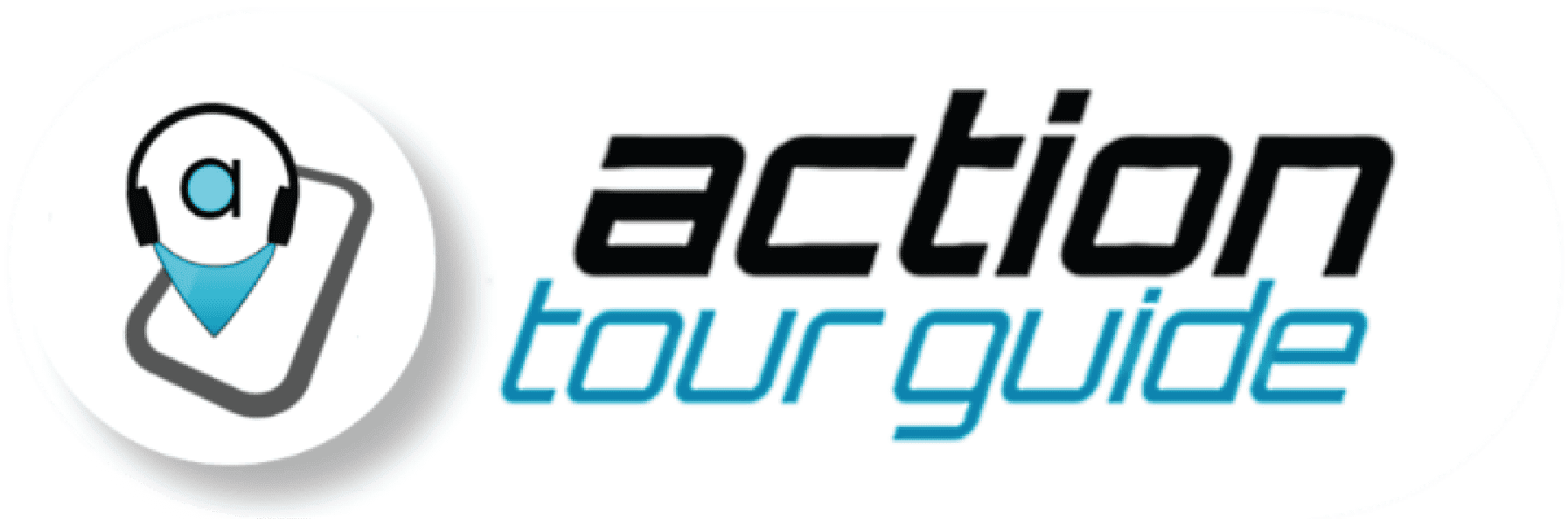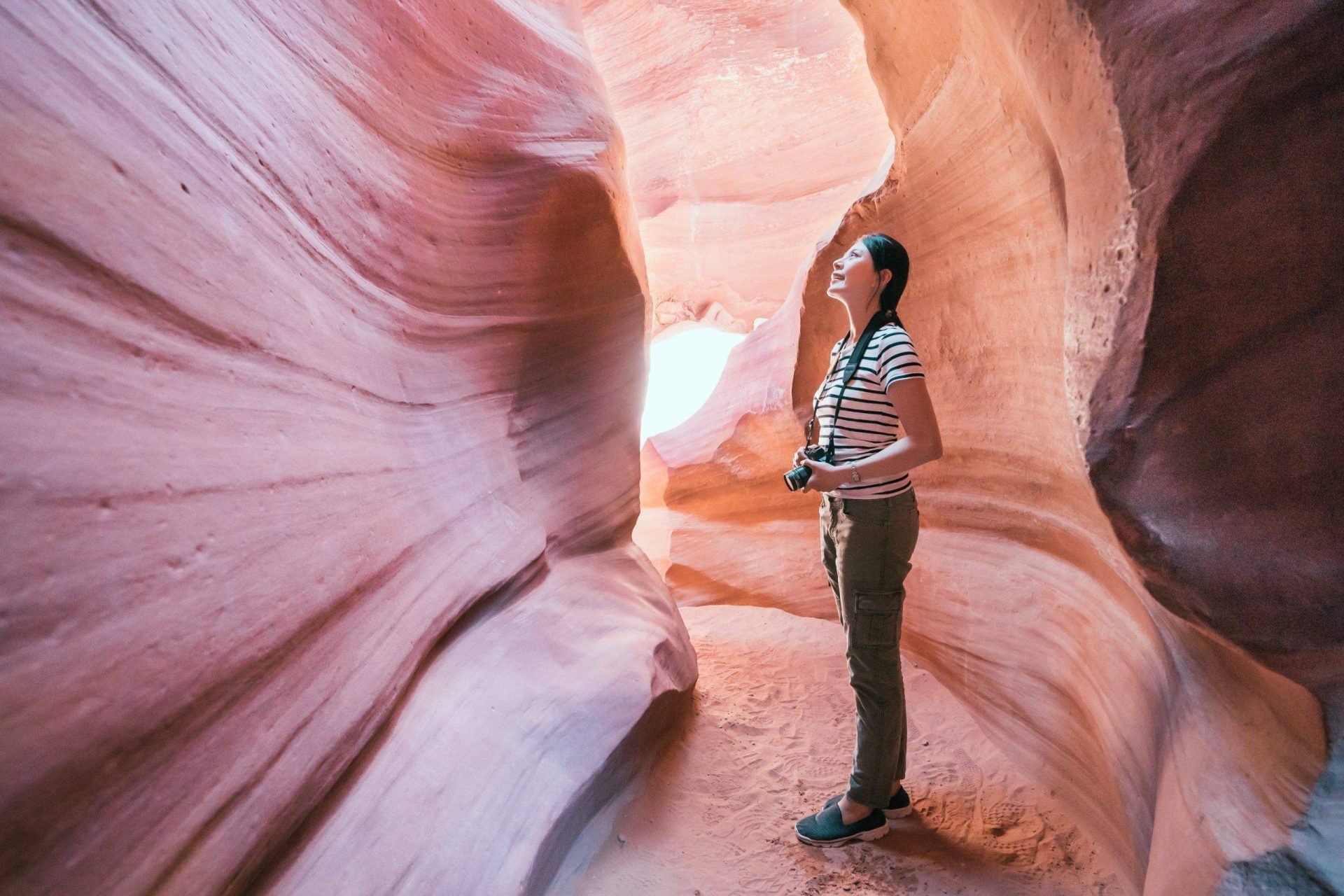Frequently Asked Questions
Commonly Asked Questions
Imagine having a private, local guide taking you around the site, explaining what you’re seeing and why it matters. That’s pretty much how this works — except that you take the tour with our app instead of a person.
The tour is a combination of a storyteller, audio guide, guidebook, and interactive map. As you follow the route the tour tells you to take, you automatically begin to hear stories about what you’re seeing, what you’re about to see, and why it all matters. The tour works by using your location, so it knows what stories to tell without you having to do anything.
How to start a tour:
- If you are not near the starting point of your tour, the app will ask if you want directions to get there. Select yes. Use your own GPS to get there.
- Not sure you’re at the right spot?
- Find your start point HERE.
- Look for a pin marked 1 on the Map View.
- You (the blue dot) should be within the circle of that pin.
- The stop’s audio will automatically pop up and start playing when you get close to a Stop by entering its geo-circle.
- When the story pops up, the narration begins, you’ll be able to see an image (or images), read the transcript, fast-forward/rewind, pause/play, and more.
- Follow the route to the next pin. Continue this way until the end of the tour.
Password not received:
You will receive the email with your password and other instructions within seconds of your purchase. Please check your email’s SPAM and ALL EMAILS folder and your phone for a text message with the password.
You can search for “Action Tour Guide” in your inbox to help you with your search.
If the above doesn’t apply to you, please fill a password request form HERE.
How do I get a password?
If you buy a tour from ActionTourGuide.com or from an online travel platform (TripAdvisor, Get Your Guide, Viator, Expedia), you will receive a tour-specific password via e-mail and text.
The app says my password is invalid.
Check that you’re using the Action Tour Guide app to enter the password. This password will not work on other apps like Viator or GetYourGuide.
Next, check that you are using the password sent by us, Action Tour Guide. You cannot use the PIN sent by GetYourGuide or the booking confirmation code sent by Viator.
Lastly, check that you are entering the password correctly. There should be no spaces.
If you have followed these three steps, contact us HERE.
The tour begins at the first stop, labeled as the Welcome Stop. Usually, the Welcome Stop is at a convenient location like a visitor center or parking lot.
Find your tour’s starting point HERE.
To find the starting point on the app, go to Map View. Use two fingers to zoom in/out. Find the first pin. That’s where you need to go.
No, this is not an entrance ticket. It is not a timed reservation or a guaranteed parking spot. It will not grant access to any museums or attractions along the route.
National Parks, museums, and other sites often require entrance tickets. Please do your research before visiting the sites.
Some national parks have a timed entry reservation system for all or partial access to the park. Check that you have reserved a time slot before beginning the tour.
For more information on entrance fees for various National Parks, you can visit the pdf linked HERE
If you’re interested in a Driving Tour, you only need one tour per car. One person can have the tour downloaded on their phone, plug their phone into the car, and everyone in the car can listen in together!).
If you’re interested in a Walking Tour, consider booking one tour per person. Some couples choose to split a single tour by sharing headphones or listening on speaker. This is fine as long as you are aware that street noise can be loud and affect your experience. If you book/buy one tour per person in your group as recommended, we will send one password, which everyone on their phones can use, e.g. if you book for four people, you will get one password redeemable four times.
We try to provide the best possible experience to our visitors. So the validity of the tours we offer extends for a year from the date of purchase. And you can use it as many times as you want, whenever you want.
Your tour is not one-time use! It has unlimited use — play it however many times you like. Preview it at home, use it over multiple days onsite, and listen again when you’re back home.
- Why do I need to reserve a specific date if the tour is valid forever and is self-guided?
We can send you download reminders, road closure updates, and other date-specific notices if we know when you intend to take the tour.
While we are still working on implementing this feature, we suggest connecting your phone to your car speakers using Bluetooth, a USB cable, or an Aux audio cable. If you encounter any issues, you can always use your phone’s built-in speakers and adjust the volume to your liking.
If you can’t hear any audio…
- Reboot Phone
a. Disable Bluetooth, unplug phone from car, and restart phone.
b. Launch the tour again and test one or two story pins. The audio should play from the phone speakers.
c. Re-enable the Bluetooth connection to the car. Test one or two story pins. If the issue persists, then the Bluetooth is the problem. Disable it and listen through the phone speakers.
d. Plug phone back into car with USB. Test one or two story pins. If the issue appears, the USB is the problem. Unplug. (If you need to charge your phone, use your external battery pack. - Check Volume
a. Make sure the phone is not on Silent Mode (flip the switch on the left side)
b. Make sure phone volume is turned up
c. Make sure car speaker volume is turned up
d. Make sure the audio from other apps works (Spotify, YouTube)
If there’s a delay in the audio…
- Reboot Phone
a. Disable Bluetooth, unplug phone from car, and restart phone.
b. Launch the tour again and test one or two story pins. The audio should play from the phone speakers.
c. Re-enable the Bluetooth connection to the car. test one or two story pins. If the issue persists, then the Bluetooth is the problem. Disable it and listen through the phone speakers.
d. Plug phone back into car with USB. Test one or two story pins. If the issue appears, the USB is the problem. Unplug. (If you need to charge your phone, use your external battery pack. - Check Volume
a. Make sure the phone is not on Silent Mode (flip the switch on the left side)
b. Make sure phone volume is turned up
c. Make sure car speaker volume is turned up
d. Make sure the audio from other apps works (Spotify, YouTube)
If you want to use CarPlay or Android Auto…
CarPlay and Android Auto cannot display the tour map. If you connect to CarPlay or Android Auto, you may experience issues.
You can still use a Bluetooth connection to play the tour audio through the car speakers without using CarPlay or Android Auto. Pair your phone to your car via bluetooth.
You will need a good cell signal or WiFi to download the app and the Tour within. However, once you are taking the Tour, you won’t need a signal. GPS works without a signal.
No internet/cell signal: Switch to Offline Mode:
After downloading the app & the Tour, when you get started and if the app gives internet errors or starts freezing, turn cellular data off (settings of the phone) while keeping the WiFi on.
Poor GPS: Switch to manual mode:
Sometimes, your location (blue dot) will not represent your actual location. Perhaps the GPS is inaccurate due to weather, tunnels, or tall buildings. (Lack of cellular signal will not affect GPS).
To check your GPS accuracy, you can try checking your location on Apple Maps or Google Maps. If your blue dot is accurate, close the Action Tour Guide app entirely and re-open it. If this doesn’t work, restart your phone.
If this still does not work, or if Google/Apple maps show a wrong location, switch to using the Tour in manual mode. There are two ways to do it.
- Go to the “List” page and select a specific story.
- Go to the “Map” page, click on the stop’s circle, and then the stop’s name.
Press play to begin the audio. Hit the left/right buttons to play prev or next story manually.
I purchased my tour from the app (in-app purchase), and now it does not download.
If you have purchased the tour from one of our apps as an in-app purchase, check that the purchase went through below.
If the purchase was successful but the tour does not download, follow these steps:
- Check the DEMO tour. If the demo tour is still available and the app asks you to purchase again, please open the menu inside the app and tap on the ‘Restore.’
- Check that the price icon has changed to a download icon for the tour you purchased.
- Download the tour by tapping on the download button.
- When you hit download, a progress bar will appear. But if it does not seem to move, it could be because your internet connection is slow. Switch to either Wi-Fi or cellular data, whichever is faster.
- If nothing works, don’t hesitate to contact us using the ‘Call,’ ‘Email,’ and ‘Chat’ options below.
I bought the Bundle tour, and now I cannot see the individual tours.
If you bought the bundle tour and are unable to find the individual tours, don’t worry. Here is how you can locate them:
- Open the app and navigate to the bundle tour you bought or are interested in.
- Make sure the bundle tour is downloaded: open the tour. The download may take a while because the individual tours are bundled in a single larger download. Please make sure you do not exit the app while the download progresses.
- Tap on the ‘Start’ button once the download finishes.
- If not on the map screen, go to the map screen using the List/Map button.
- Go to the List by using the toggle button on the top.
- You can see all the bundled tours in a list format.
- To view in a map view, toggle to the map screen, and go to the ‘Preview’ mode, which should show all the tours.
- You will have to make your way to the starting points of individual tours on your own, and then the app will take over.
If you have any questions, problems, or concerns about your tour, email support@actiontourguide.com.
Postpone: If you postpone your travel or tour date, you do not need to contact us. The tour is valid for one year from the date of purchase.
Exchange: If your plans change or if this tour did not work for you for some reason, you can exchange it with some of our other tours.
Full Refund: We provide a full refund to anyone who requests one within 24 hours of their purchase. If you are unhappy, please let us know what we could have done better!
The refund process depends on where you purchased your tour. Expect 1-2 business days for processing:
Apple App Store | Begin the process here |
Google Play Store | Email your Play Store purchase receipt to support@actiontourguide.com. Make sure it has the order number which usually starts with GPA-XXXXX. |
Viator | Begin the process here |
Tripadvisor | Begin the process here |
Musement | Email your purchase receipt to support@musement.com. |
GetYourGuide | Follow the steps under the ‘cancellation’ option here |
Expedia | Click here for a cancellation |
Action Tour Guide website | Begin the process here |
Discounts and Upgrades: Discounts and promotional offers cannot be applied after an order has been placed. Upgrades to other tours or bundles after the use of an earlier tour or bundle are also not eligible for refunds on the previous purchase.
Cash Redemption: Our offers and discounts cannot be redeemed for cash under any circumstances.
Terms Subject to Change: The right to issue refunds is solely at the discretion of the Action Tour Guide and is subject to change.
If either the app download or the tour download is slow, check your WiFi or cellular internet connection. Do so by visiting any other website such as Google, YouTube, etc.
Be sure to stay on the tour download page to speed up the download. If you have anything else running in the background (ex. mobile game), consider closing it.
If the app just shows a blank screen, try the following:
- Close & re-open the app
- Restart your phone
- Delete & redownload the app
Contact us by email, chat, or call if none of these work.
How it works
Imagine having a private, local guide taking you around the site, explaining what you’re seeing and why it matters. That’s pretty much how this works — except it’s an app instead of a person.
The app combines a live guide, guidebook, and interactive map. You’ll see all of the points of interest at the site. The app works by using your GPS location, so it’s hands-free.
Start the tour:
- Go to the starting point. Find it HERE.
- Listen to the Welcome Stop. The audio at this stop will tell you how the app works and the tour covers.
- Using the map and the tour route, follow the route from one stop to the next.
- The stop’s audio will automatically pop up and start playing when you get close to a Stop by entering its geo-circle. You won’t even have to touch the phone.
- When the story pops up and the narration begins, you’ll be able to see an image (or images), read the transcript, fast-forward/rewind, pause/play, and more.
Yes! Once you download the tour, you can use it if you do not delete it. You can listen to it in the hotel, you can use it on Tour, and you can listen to it after coming back too. If you accidentally delete it, just shoot us an email with your receipt, and we’ll restore it.
If you have purchased any Tours from any Android and iOS apps via In-App purchase, the Tour will be available for a year on your app until you uninstall it.
If you do uninstall or upgrade or replace your phone, here is what you can do
- To restore your purchases, you can select “Restore” in the iPhone’s menu.
- For Android, all you do is re-install the app on the phone and open the app. That’s it. You should see your purchases restored automatically.
It is straightforward. We’ve designed it to be as easy as possible, even keeping folks 60+ in mind.
Just follow the Welcome Stop instructions, and you’ll be all set. What does that include?
- Start at the Welcome Stop.
- Using the map, follow the Tour route from one stop to the next.
- As soon as you get close to a stop by crossing into its circle, its audio will automatically pop up and start playing. You don’t even have to touch the phone.
If you don’t like a feature or can’t figure out how to use it, please let us know via the feedback option on the app. We’ll improve it in future updates!
Yes! We recommend downloading the app and the Tour at your home/hotel first, so you can explore it before you’re onsite. And that gives you the chance to download and load everything while in WiFi correctly. Plus, you can listen to a few stops and make sure your travel plans fit with the Tour’s approximate length. You can always take the Tour in multiple pieces or more than once.
Travel Dates, Tour Length and Validity
We try to provide the best possible experience to our visitors. So the validity of the tours we offer extends for a year from the date of purchase. And you can use it as many times as you want, whenever you want.
You don’t need to change the date for your purchase as it can be used from the moment you purchase.
You can start the Tour at any time you want to. It’s a self-guiding Tour — that means no restrictions. No fixed schedule to follow. You can also take as many breaks as you wish. You can stop for lunch. You can take pictures for as long as you want to. You can do half the Tour today and half later.
The start time for your self-guided audio tour is completely up to you! With our tours, you have the flexibility to start the tour whenever it’s convenient for you.
Simply download the app and tour and press “play” whenever you’re ready to start. The app will guide you through the tour and provide all the information you need to explore at your own pace.
You don’t need to worry about scheduling a specific time or coordinating with a tour guide – simply start whenever it’s convenient for you and enjoy the tour at your own pace.
As a self-guided audio tour app, you have the flexibility to pause and resume the tour at any time. This means that you can certainly stop for lunch and pick up where you left off afterwards. Simply pause the audio and when you’re ready to continue the tour, press play and the app will guide you back to where you left off. Additionally, some tours may provide suggestions or recommendations for nearby restaurants or cafes where you can stop for a bite to eat.
Absolutely! One of the benefits of using a self-guided audio tour app is that it allows you to explore at your own pace and on your own schedule. If you’re not able to complete the entire tour in one go, you can definitely pause the tour and continue later.
Simply pause the audio when you need to take a break, and when you’re ready to continue, you can pick up right where you left off.
This flexibility is one of the advantages of using a self-guided tour app, as it allows you to explore at your own pace and fit the tour into your schedule as needed.
App and Phone
If the app closes when you hit start, there could be a possibility that the tour did not completely download. To fix this issue, please go to the download page, delete the tour (swipe on tour from right to left to reveal the delete button), and redownload it again.
Note: Keep the app open in the foreground until the tour download finishes, and you see the start button.
For Samsung and Android users:
If the app won’t start and you can’t open it, do the following:
- Install the application again.
- Long-press the app icon, then select App Info, then Force Stop.
If that fails, try using the app on another device if you have one.
You can get in touch with our Technical Support team for help with the problem.
Audio doesn’t play or you are getting no audio
- First, simply close the app (swipe it away; do not only send it to the background).
- After a few seconds, tap on the app icon to re-open.
- Go to the Welcome stop and press the Play button to check if the audio is playing or not.
- If not, open settings and turn off Bluetooth. (Your phone may be Bluetooth-connected to something else, such as your car, speaker system, or smartwatch).
- Check that the phone’s volume is ON and entirely UP using the side buttons.
- If that doesn’t work, open another audio app (ex. Youtube or Spotify) and play something. If that works, then press the Welcome stop’s Play button again.
- Then turn your phone off and on again. Try the audio one more time.
- Lastly, delete the app entirely and redownload it from the App/Play Store. In this scenario, please be sure to email us to refresh your unique password.
- If none of the above works, please contact us by email, chat, or call.
Bluetooth control
- If the audio does not play on your Bluetooth device, please refer to the answer above.
- If the audio plays, but you cannot control the volume or fast forward/reverse from your car’s panel, then use the phone to control the volume and the app’s audio bar for fast forward/reverse.
Can I listen to audio on my car radio by connecting it to my phone?
Car radio with Bluetooth:
Go to Bluetooth on your smartphone and pair it with the car radio. Try Youtube etc., first. Once it all works, switch to the Action Tour Guide app.
Car radio with an AUX port:
If your car radio has an audio aux port, you’ll need a cable with two male ends, one for your phone and the other for the car-radio. Could you put the volume of the car radio and the phone on high and then adjust it?
Try Youtube etc., first. Once it all works, switch to the Action Tour Guide app.
Car radio without an AUX port:
Connect an FM transmitter to the cigarette lighter port to provide power to the transmitter and the phone audio to receive audio from the phone. Set the transmitter to transmit at an FM frequency that is not popular in your area. Turn on the FM Radio and match the frequency with your FM transmitter. Now, your radio will receive audio from the phone via the transmitter. Try Youtube, etc., first. Once it all works, switch to the Action Tour Guide app. Note: Audio quality relies on adapter quality, select frequency, and interference.
For the app to work flawlessly on your phone, please make sure that the phone meets the minimum requirements mentioned below.
For iPhones: Please ensure that the iPhone you are using is at least running iOS 13 or above. Any of our apps do NOT support lower iOS versions.
For Android phones: Please make sure the device you are using is running Android version 9 or above
For Tablets/iPads: We do not recommend using our apps on an Android Tablet or an iPad.
Because many iPads or tablets do not have a GPS chip inside them, that makes them useless for navigation apps like ours. If you just want to read text and view images, you can use them. Only the iPads that are cellular enabled have GPS capability.
Similar to question one, and mostly for android devices, if the tour did not download correctly, you may see a white/blank screen when you hit ‘Start’ on your android device.
The solution to this problem is to go to the download page on the app and just delete and re-download the tour while keeping the app open the whole time.
You will need a good cell signal or WiFi to download the app and the Tour within. However, you won’t need a signal once you take the Tour. GPS works without a signal.
No internet/cell signal: Switch to Offline Mode:
After downloading the app & the Tour, when you get started and if the app gives internet errors or starts freezing, turn cellular data off (settings of the phone) while keeping the WiFi on.
Poor GPS: Switch to manual mode:
Sometimes, your location (blue dot) will not represent your actual location. Perhaps the GPS is inaccurate due to weather, tunnels, or tall buildings. (Lack of cellular signal will not affect GPS).
To check your GPS accuracy, you can try checking your location on Apple Maps or Google Maps. If your blue dot is accurate, close the Action Tour Guide app entirely and re-open it. If this doesn’t work, restart your phone.
If this still does not work, or if Google/Apple maps show a wrong location, switch to using the Tour in manual mode. There are two ways to do it.
- Go to the “List” page and select a specific story.
- Go to the “Map” page, click on the stop’s circle, and then the stop’s name.
Press play to begin the audio. Hit the left/right buttons to play prev or next story manually.
The app is for your phone’s account. It will only work on your device. We do not support Family Sharing on the Apple App Store across family members’ devices. If you update, upgrade or replace your phone on the iPhones, you can select “Restore” in the app’s menu to restore your purchases.
For Android, all you do is install the app on the new phone and open the app. That’s it. You should see your purchases restored automatically.
Both iPhones and Androids work just fine! Tablets like iPads need to be GPS-enabled to work for any GPS-based Tours.
If your device is experiencing issues, it might be because it’s an older model that may not support certain features. Or perhaps you don’t have the latest software upgrade. These may not be significant problems – just drop us an email, and we’ll try to clarify and resolve the issue right away.
Take an extra battery pack or charger along if you have one. GPS uses a lot of power, so an additional charge helps. If you are driving, connect the phone to your car charger.
Apple requires you to remember your Apple ID to download apps. Simply visit the Apple support page and follow the instructions to recover your Apple ID.
While we are still working on implementing this feature, we suggest connecting your phone to your car speakers using Bluetooth, a USB cable, or an Aux audio cable. If you encounter any issues, you can always use your phone’s built-in speakers and adjust the volume to your liking.
Purchase questions
Driving Tour: You only need one per car (plug into the car, and the whole car can listen in together!).
Walking Tour: We recommend booking one Tour per person. Some couples choose to split a single tour by sharing headphones or listening on speaker. Sharing or speakers are fine as long as you know that street noise can be loud. If you book/buy one tour per person in your group as recommended, we will send one password, which everyone on their phones can use. e.g., if you book for four people, you will get one password to redeem four times.
You can preview some tour stories for free. You must purchase a tour for full access.
On the website, you can find story previews on each individual tour page.
On the app, you can find DEMO tours on each individual tour page.
Driving Tour: You only need one per car (plug into the car, and the whole car can listen in together!).
Walking Tour: We recommend booking one Tour per person. Some couples choose to split a single tour by sharing headphones or listening on speaker. Sharing or speakers are fine as long as you know that street noise can be loud. If you book/buy one tour per person in your group as recommended, we will send one password, which everyone on their phones can use. e.g., if you book for four people, you will get one password to redeem four times.
We offer group discounts if you are a group of 10 people or more. Please contact us by email/chat/call.
We also offer gift cards for those who would like to gift a travel experience. We email the e-gift card to you, and you share it with your friend.
If your plans change or if this tour did not work for you for some reason, you can use it again anytime in the future. You can also exchange it with any of our other 160+ tours. (listed at ActionTourGuide.com).
If you postpone your travel or tour date, you do not need to contact us. The tour is valid for a year.
If you have any questions, problems, or concerns about your tour, email support@actiontourguide.com.
Postpone: If you postpone your travel or tour date, you do not need to contact us. The tour is valid for one year from the date of purchase.
Exchange: If your plans change or if this tour did not work for you for some reason, you can exchange it with some of our other tours.
Full Refund: We provide a full refund to anyone who requests one within 24 hours of their purchase. If you are unhappy, please let us know what we could have done better!
The refund process depends on where you purchased your tour. Expect 1-2 business days for processing:
Apple App Store | Begin the process here |
Google Play Store | Email your Play Store purchase receipt to support@actiontourguide.com. Make sure it has the order number which usually starts with GPA-XXXXX. |
Viator | Begin the process here |
Tripadvisor | Begin the process here |
Musement | Email your purchase receipt to support@musement.com. |
GetYourGuide | Follow the steps under the ‘cancellation’ option here |
Expedia | Click here for a cancellation |
Action Tour Guide website | Begin the process here |
Discounts and Upgrades: Discounts and promotional offers cannot be applied after an order has been placed. Upgrades to other tours or bundles after the use of an earlier tour or bundle are also not eligible for refunds on the previous purchase.
Cash Redemption: Our offers and discounts cannot be redeemed for cash under any circumstances.
Terms Subject to Change: The right to issue refunds is solely at the discretion of the Action Tour Guide and is subject to change.
Password questions
If you buy a Tour from an online travel platform (TripAdvisor, Get Your Guide, Viator, Expedia) or from our website, you will receive a link to download the Action Tour Guide app and a unique password to enter the app. Once you enter the password, your Tour will be available for download.
The email with the password is sent seconds after the booking. Please check your Spam and All emails folder before calling. Also, please check your phone for a text message with the same information.
If you log out and your password is no longer working, please email us for a refreshed code. Include as many details about your purchase as possible to help us restore it quickly.
As long as you don’t log out from the app, your tour is valid and available forever.
If you purchased additional tours and received different passwords, you can add these into your existing app:
- Open the app
- Select the menu (top left)
- Select “Add Tour,”
- Enter the password.
Route questions
The tour begins at the first stop, labeled as the Welcome Stop. Usually, the Welcome Stop is at a convenient location like a visitor center or parking lot.
Find your tour’s starting point HERE.
To find the starting point on the app, go to Map View. Use two fingers to zoom in/out. Find the first pin. That’s where you need to go.
It’s best to follow the route for two reasons:
- Many stories begin BEFORE you see the site in question — so that you know what to look for once you get close. If you follow the route out of order, these audios may end up playing AFTER you’ve passed the point of interest.
- The stories build on each other. The ones on the later stops might reference something or someone from earlier.
Why are there multiple tour versions based on different starting points?
Many of our tours have multiple options for starting points. Each starting point has its own tour version. Choose the tour version based on where you plan to begin. Go to that entrance and start the tour.
If you choose a tour version with a particular entrance but actually start at a different entrance, the tour will not work correctly. It may appear to play backwards. Select the right tour from the right entrance for the right experience.
If your desired entrance / starting point is not available, we do not have a tour version from that spot. You must choose a different starting point. However, please let us know if this happens — we may be on the verge of releasing that version!
The tour starting point is not near me
If none of the starting points are near you, and the route is a loop, you can consider starting the tour from the nearest route point. Just keep in mind that you’re starting part-way in!
If none of the starting points are near you, but the route is not a loop, go to whichever entrance you prefer. Use your own GPS to make your way there and then use the app to take the tour.
If your desired entrance / starting point is not available, we do not have a tour version from that spot. You must choose a different starting point. However, please let us know if this happens — we may be on the verge of releasing that version!
Can I take the tour backward?
Many of ours have tour versions traveling in both directions. If your tour has this, select which entrance you plan to use and follow the route from there.
Some of our tours do not have a “reverse” or backward version. If you take the tour backward, it will play backward — stories will play after you’ve passed them.
You need to go to the starting point on your own using your own GPS which will provide turn-by-turn directions.
Once you’re taking the tour, you will hear instructions to turn right or left. These are simple audio instructions, not turn-by-turn directions.
Yes, though we don’t necessarily recommend it. Here’s why:
- We have built the tour in sequence from the first stop to the last. So, that sequence will be the best experience.
- The stories often build on each other as you drive. So later audio may reference an earlier one. If you go out of order, you may miss these references.
- The first few stops typically help you get used to the self-guided experience by giving lots of detailed instructions. If you start later in the sequence, you’ll be jumping in at the deep end.
- We have built the audio to begin slightly before the site appears. This way, you can be on the lookout for it before it’s too late. If you drive out of order, you may not hear the story at the right time.
Sometimes it’s OK to start halfway through the tour — especially if it’s a loop and your hotel is at halfway. In that case, feel free to join the route at the point closest to you. Be sure to follow it in incremental steps after that. By the time you complete the loop and end up back at your hotel, you’ll still have captured all of the stories!
Do not plan to take the tour in the opposite or random order. It won’t work correctly. If a “reverse” tour is available, we will list it as a separate tour option during the download at no extra cost. Simply download and play the version you want.
Here’s how to start:
- Open the app and listen to the Welcome audio.
- Open the app’s map and explore the route. Determine if you’re able to start from the Starting Point or if you’d like to start elsewhere.
- If you plan to start from the Starting Point, plug the address into your GPS/Google Maps and drive there. You can re-launch the tour when you arrive.
- Suppose you plan to start at another location: If you are on the Map screen, double-tap on the pin at that spot. If you are on the Tour screen, tap the circular GO TO button. It launches Google Maps for turn-by-turn directions. You can re-launch the tour when you arrive.
All driving tours follow the posted speed limits. If the recommended speed is not followed, there is a possibility that the next stop‘s audio will interrupt the current stop’s audio.
You can switch to manual play mode to play the stories. There are two ways to do it.
- Go to the “List” page and select a specific story.
- Go to the “Map” page, click on the stop’s circle, and then the stop’s name.
Press play to begin the audio. Hit the left/right buttons to play prev or next story manually.
See the answer to question two above.
Sometimes, your location (blue dot) will not represent your actual location. Perhaps the GPS is inaccurate due to weather, tunnels, or tall buildings. (Lack of cellular signal will not affect GPS).
To check your GPS accuracy, you can try checking your location on Apple Maps or Google Maps. If your blue dot is accurate, close the Action Tour Guide app entirely and re-open it. If this doesn’t work, restart your phone.
If this still does not work, or if Google/Apple maps show a wrong location, switch to using the Tour in manual mode. There are two ways to do it.
- Go to the “List” page and select a specific story.
- Go to the “Map” page, click on the stop’s circle, and then the stop’s name.
Press play to begin the audio. Hit the left/right buttons to play prev or next story manually.
GPS Issues on Samsung Ultra S Series Phones:
Attention Samsung Ultra S Series users! We are aware of GPS-related problems that some customers are experiencing while using our app for tours on these specific phone models. Please note that these GPS issues are attributed to hardware limitations within Samsung Ultra S Series phones and are not directly related to our app.
If you are still experiencing poor GPS performance on your Android device, please follow the steps below:
Go to settings > Apps > Apps management > Find Action tour guide > Permissions > Make sure all the permissions are enabled.
Before starting a tour
No, this is not an entrance ticket. It is not a timed reservation or a guaranteed parking spot. It will not grant access to any museums or attractions along the route.
National Parks, museums, and other sites often require entrance tickets. Please do your research before visiting the sites.
Some national parks have a timed entry reservation system for all or partial access to the park. Check that you have reserved a time slot before beginning the tour.
For more information on entrance fees for various National Parks, you can visit the pdf linked HERE
There may not be a strong signal or wifi on-site, making it difficult or slow to download the Action Tour Guide app and the tour within. So if possible, download ahead of time where you have a good internet connection.
If not possible, find a spot with solid wifi or a data signal, and then download the app and tour.
Stay on the app/tour screen for a fast download while it downloads.
For WiFi availability at National Parks, please visit the link here.
Yes, pets are allowed in many national parks in the USA, but there are restrictions and regulations that vary depending on the park. Some parks only allow pets in designated areas, such as campgrounds and picnic areas, while others have more extensive areas where pets are allowed on a leash or under strict supervision. It’s important to check the specific rules and regulations of the park you plan to visit before bringing your pet to ensure a safe and enjoyable visit for both you and your furry friend.
The tour may use more battery than you expect. To ensure you don’t run out of power during your tour, we recommend:
- Starting with your device fully charged
- Enabling power-saving mode on your device
- Carrying a portable charger
For road alerts and closure updates for the national park, see the pdf linked here.
Accessibility
Some tours are available in multiple languages. The tour’s description will list the supported languages. If your desired language is not there, be sure to let us know! We will be more than happy to add it based on the demand.
The tour may use more battery than you expect. To ensure you don’t run out of power during your tour, we recommend:
- Starting with your device fully charged
- Enabling power-saving mode on your device
- Carrying a portable charger
For the app to work flawlessly on your phone, please make sure that the phone meets the minimum requirements mentioned below.
For iPhones: Please ensure that the iPhone you are using is at least running iOS 13 or above. Any of our apps do NOT support lower iOS versions.
For Android phones: Please make sure the device you are using is running Android version 9 or above.
For Tablets/iPads: We do not recommend using our apps on an Android Tablet or an iPad.
Because many iPads or tablets do not have a GPS chip inside them, that makes them useless for navigation apps like ours. If you just want to read text and view images, you can use them. Only the iPads that are cellular enabled have GPS capability.
GPS Issues on Samsung Ultra S Series Phones: Attention Samsung Ultra S Series users! We are aware of GPS-related problems that some customers are experiencing while using our app for tours on these specific phone models. Please note that these GPS issues are attributed to hardware limitations within Samsung Ultra S Series phones and are not directly related to our app.
We do not provide car rental services. You must arrange for a car yourself. Our self-guided audio tours will work in any car via aux cable or Bluetooth.
The Tours have full audio narration for those who want to listen and script text for those who want to read. Plus, each stop has high-quality photos. You can enlarge them for a closer look.